
Do not index
Do not index
Have you ever had a brilliant idea while on the go, but didn't have the time to write it down? Or perhaps you wanted to capture an interesting conversation with a colleague for future reference. This is where voice memos come in handy. With the built-in Voice Memos app on your iPhone, you can easily record audio and save it for later. However, some third-party voice recorder apps might offer even better features and functionality than the default iPhone app.
One such app is Voicenotes. Voicenotes takes voice recording to the next level by combining it with AI-powered features. Not only can you effortlessly record your thoughts, but Voicenotes will automatically transcribe your voice into searchable text. This makes it incredibly easy to find and reference specific notes later on.
Additionally, Voicenotes offers unique AI tools that allow you to transform your voice notes in powerful ways. You can ask the app questions about your notes and get instant answers, or have it generate summaries, to-do lists, blog post drafts and more based on your recordings. This saves time and helps you action your ideas more effectively compared to a basic voice recorder app.
Part 1: Using Voice Memos

Recording your voice on an iPhone with Voice Memos is a breeze:
- Open the Voice Memos app on your iPhone;
- Tap the red record button to start recording;
- Tap the red square button to stop recording;
In addition to Voice Memos, some other great apps for voice memos on iPhone include:
🔊 Apple's built-in Voice Memos app for quick and simple recordings;
🔊 Otter for transcription and speaker identification in meetings;
🔊 Rev Voice Recorder for human-powered transcription service;
🔊 Noted for organizing voice notes alongside images and written notes
However, one app that truly stands out from the rest is Voicenotes. Its AI-powered "Ask my AI" feature. This allows users to verbally search through their past voice notes and ask questions, with the AI assistant providing answers based on the recorded content.
For example, if a user wants to recall a specific detail they mentioned in a voice note from months ago, they can simply ask the Voicenotes AI and it will surface that information from the relevant recording. This goes beyond just transcription and enables an interactive way to retrieve insights from one's voice notes.
💡 Tip: Did you know that you can use your Apple Watch to record voice memos hands-free?
Check this out:
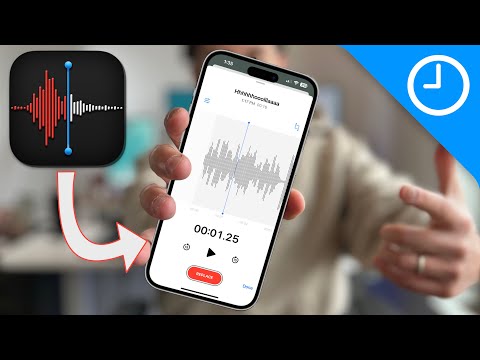
Part 2: Transcribing an Audio File

While Voice Memos is great for recording audio, it doesn't have a built-in transcription feature. This is where third-party apps like Voicenotes shine. Voicenotes offers a user-friendly interface, accurate transcription, and powerful AI features that go beyond just converting speech to text. Here's how to transcribe audio using Voicenotes:
- Download the Voicenotes app from the App Store and create a free account.
- Tap the record button and speak your thoughts freely. Voicenotes will transcribe your voice in real-time.
- When done, tap the stop button. Your voice note and transcript are saved automatically.
- Review and edit the transcription if needed, then organize with tags.
- Use the "Ask my AI" feature to interact with your voice notes, ask questions, and get intelligent suggestions.
What sets Voicenotes apart is how it leverages AI to make your voice notes more actionable. You can ask the AI to summarize key points, generate to-do lists, draft emails, and even expand your notes into blog post outlines. This saves time and helps you get more mileage out of your voice notes.
💡 Tip: You can use Siri to transcribe your voice memos in real-time by saying "Write a new note" followed by your dictation.
Part 3: Mastering Audio Editing

To create polished voice memos, you'll need to master some basic audio editing techniques:
📌 Trimming: Remove unnecessary parts at the beginning or end of your recording;
📌 Splitting: Divide your recording into smaller segments for easier management;
📌 Enhancing: Reduce background noise and improve clarity with a single tap;
Once you're happy with your edited voice memo, you can easily share it via AirDrop, Mail, Messages, or other apps.
Using voice memos can also help you improve various skills, such as:
Public speaking and presentation skills: Practice your speeches and analyze your performance.
Language learning: Record yourself speaking a foreign language and track your progress over time.
Voicenotes in particular stands out for its AI-powered features that allow you to interact with your voice notes in game-changing ways - from getting answers to questions to auto-generating written content.
By mastering these techniques and tools, you can open up new possibilities for personal and professional growth.