
Do not index
Do not index
Have you ever had a brilliant idea pop into your head while you're on the go, but didn't have time to stop and type it out?
Or wanted to share a funny story with a friend, but felt like typing would take too long? Voice memos are the perfect solution.
With just a few taps, you can record your thoughts and send them off in seconds. Here's how to send voice memos from your phone.
How to Send Voice Memos on iPhone
If you have an iPhone, sending voice memos is a breeze thanks to the built-in Voice Memos app. Here's how to do it:
➡️ Open the Voice Memos app;

➡️ Tap the red record button to start recording your voice memo;

➡️ When you're done recording, tap the red square stop button;

➡️ To easily identify your voice memos later, you can give each recording a title. Simply tap on "New Recording" to rename your memo before you start recording;

➡️ Tap the three blue dots in the lower left to open the menu;

➡️ Tap Share;
➡️ Choose how you want to share the voice memo - via Messages, Mail, AirDrop, etc.
➡️ Select the recipient and hit send.
That's it! Your voice memo will be on its way. The person you sent it to can then play it right from within their messaging app.
A few things to keep in mind:
✅ Voice memos sent through iMessage automatically expire after 2 minutes unless the recipient taps "Keep" to save it;
✅ You can slide your finger right or left on the voice memo to fast forward or rewind;
✅ Tap and hold the play/pause button to adjust playback speed;
✅ You can re-record by tapping the red record button again to add to the end of the original recording;
💡 Tip: For a fun effect, try recording your voice memo in a unique location like a parking garage or stairwell for interesting acoustics and reverb. Just be sure there's not too much background noise!
Common Questions About Voice Memos

How long can voice memos record for?
There is no set time limit for voice memo recordings on iPhone. You can record for as long as you have available storage space on your device. Voice memos typically use less than 1 MB per minute of audio, so even hours-long recordings are possible if you have enough free space.
What's the maximum length of a voice memo you can send?
When sending voice memos through apps like iMessage or WhatsApp, the receiving platform may impose its own time limits.
For example:
📌 iMessage has a 2 minute limit for audio messages unless the recipient taps "Keep" to save longer memos;
📌 WhatsApp allows voice messages up to about 15 minutes in length;
📌 Instagram caps voice messages at 1 minute;
So, while your recording time is only limited by your device storage, keep in mind the restrictions of where you're sending the voice memo to.
Can you edit voice memos?
Yes, the Voice Memos app has some handy built-in editing tools. You can:
✅ Trim the beginning or end of your recording;
✅ Delete middle sections you don't want;
✅ Overwrite part of the recording;
✅ Adjust playback speed;
✅ Enhance the recording to reduce background noise;
✅ Automatically skip silent gaps;
This allows you to clean up your voice memo before sending it off.
📌 For a full tutorial on how to edit voice memos after recording, check out this helpful video:
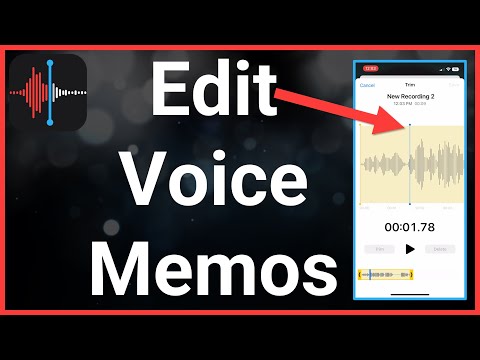
💡 Tip: For a dramatic effect, try editing together multiple voice memos recorded in different locations or emotional states to create an audio "montage" that tells a story. Get creative with fades and cuts!
Use Voicenotes for Next-Level Voice Memos

While the built-in voice memo tools get the job done, they're pretty basic. If you want to unlock the full potential of voice memos, check out Voicenotes.
Voicenotes is an AI-powered voice recording app that does way more than just send audio clips.
With Voicenotes you can:
📌 Automatically transcribe your voice memos into text;
📌 Easily search and organize your voice notes;
📌 Turn your voice memos into to-do lists, blog post drafts, and more with the "Ask My AI" feature;
📌 Share voice memos via shareable links;
Voicenotes uses state-of-the-art speech recognition to accurately transcribe your recordings. This makes your voice memos searchable and actionable.You can also use the power of AI to extract key information from your past voice notes, brainstorm new ideas, and get suggestions based on your recordings. It's like having a virtual assistant to help you make the most of your voice memos.
💡 Tip: Use Voicenotes' AI features to turn your voice memos into a personal audio journal or even a podcast! The app can help you identify themes, pull out highlights, and stitch together a compelling narrative from your recordings over time.
Voice Memos Made Easy

Sending voice memos is a convenient and fast way to capture and share your thoughts on the go.
With the built-in tools on iOS and Android, you can record and send voice messages in just a few taps.And if you want to take your voice memos to the next level, give Voicenotes a try.
With automatic transcription, AI-powered organization and repurposing, and easy sharing options, Voicenotes helps you get even more out of your voice recordings.
So next time a great idea strikes while you're out and about, don't let it slip away - record a voice memo and send it off!

.jpg?table=block&id=3a70e171-8f36-4937-8c7b-6533616142c0&cache=v2)